Manage account profile
It’s easy to keep your account profile up to date, including your contact information, language preference and password. Just follow these steps:
- Log in to MyPrimus.
- Click the MyProfile icon from the upper right-hand side, then select Edit User Settings to manage your profile user settings.

Edit MyPrimus Profile
This option allows you the flexibility to manage all your Primus accounts under the same MyPrimus profile.
Click on the edit next to My Accounts
To add a new account
- Click Link an account
- Enter the account number.
- Enter the billing Postal Code registered to the account number.
- Enter a Nickname to help identify the account.
- Click Submit.


To edit an existing account
- Edit an account nickname, change primary account settings or PIN. Update your language preference or contact phone number.
- Click Save.

To remove an existing account
- If the account you want to remove is currently set as the primary account, you will need to select a new account to set as primary.
- Check the Set as primary box. Click Save.
- Return to the account you want to remove.
- Click the Remove button.
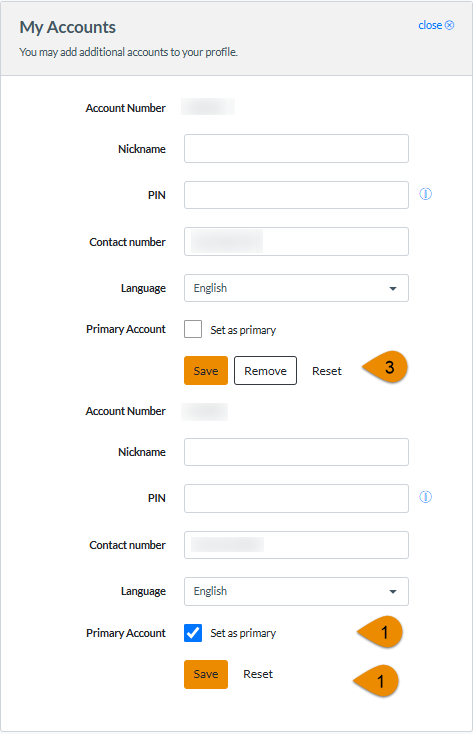
Change your contact Email and Password
Click on Edit next to Login Credentials.
- Enter your new email address.
- Click Save Changes.
Scroll down to change your password.


